If you work with local (SAM) accounts, you will be presented with a list of all local accounts after selecting the operating system or SAM and SYSTEM files:
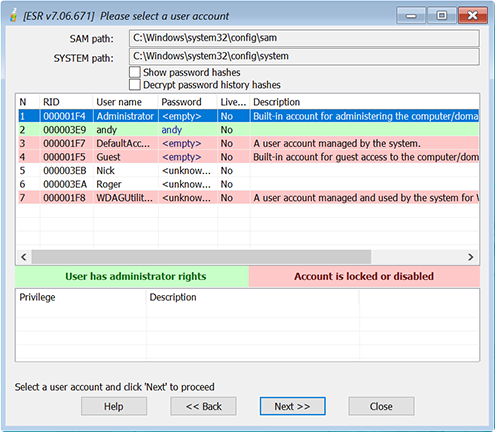
The accounts that have Administrator privileges are highlighted in green. Accounts that are locked or disabled are colored red.
You can enable the Show password hashes option to see LM and NTLM hashes for all accounts with non-empty passwords, and Show password history option to see old records that are available (if saving the password history was enabled in the system).
Select the account you want to change the password or properties for, and press Next:
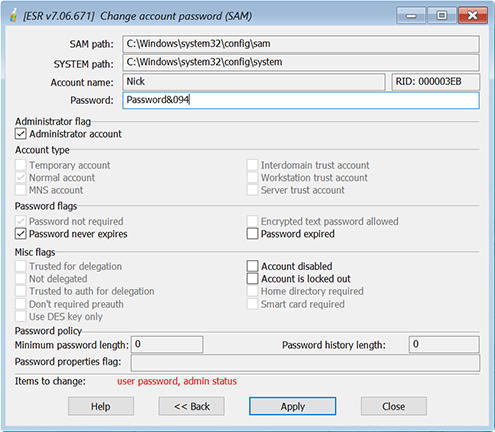
Here you can reset/change the password as well as the following account properties:
•Administrator account
•Password never expires
•Password expired
•Account disabled
•Account is locked out
After you make the changes, press Apply. You will be prompted for the location and name of the backup copy of the SAM database.
Caution: do not reset the password with an empty one. For security reasons, select a new, reasonably complex password. Note that a local security policy might be applied. If this is the case, you will be able to set a non-compliant or even empty password, but you may be unable to log on with that new password if it does not comply the password policy. Finally, you cannot give Administrator privileges to built-in accounts such as Guest; it is also not recommended to change the password or any properties for any accounts in the Guests user group.