IE Passwords
Internet Explorer offers the ability to store Web site passwords:
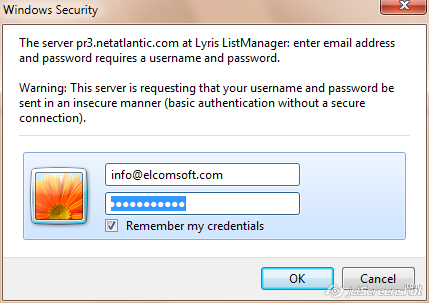
To list saved passwords, press Web Passwords and select IE Password, or select Web Explorer | IE Passwords menu item (the passwords have been removed from the screen shot):
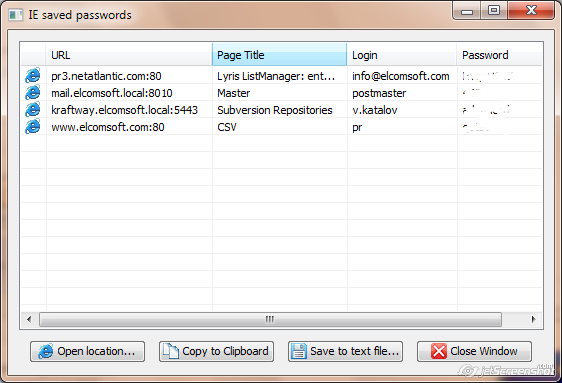
The URL typically contains the root URL. The Page Title is a Realm set by the server. For FTP sites, it is always empty; for Web sites it may contain the title of the password-protected page or the name of the HTML file.
You can save the authentication credentials into a text file using the Save to text file... button. For exporting just the passwords, use the Export button on the toolbar instead.
IE AutoComplete
To access AutoComplete information, use the Web passwords | IE AutoComplete button on the toolbar, or select Web browsers | IE AutoComplete from the menu:
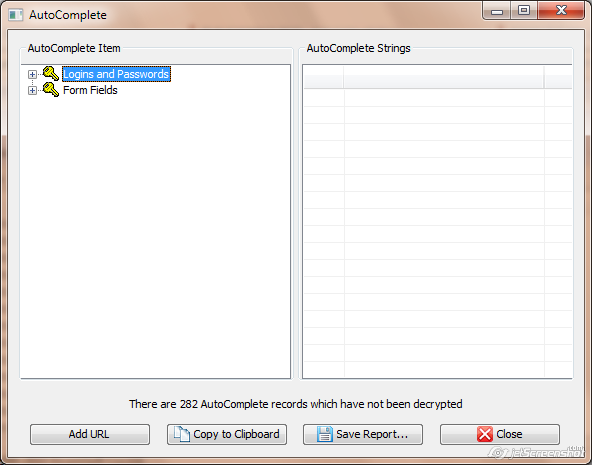
Please note that if you have many saved AutoComplete strings (several hundred or more), you may have to wait several seconds for the window to appear. Note: if the Loading web pages from IE history option is enabled, this process may take longer, especially if you have a slow Internet connection.
For every entry under the Logins and Passwords node, you will see one or two lines in the right pane. The first entry indicates the login name, and the second one is the password. If the second entry is missing, it means that the password has not been saved.
The Save Report button saves all AutoComplete information into a Unicode text file.
Important: if passwords to some web sites do not appear even if the Enable loading from web pages option is enabled, it does not necessarily mean that the password had not been saved. It could mean that the URL of these pages is not known to the program (which is required for successful decryption). You can try entering the appropriate link manually by using the Add URL button; if the password was saved for the link you enter, it will be decrypted and displayed.
IE Content Advisor
EINPB allows removing or changing IE Content Advisor supervisor password, if one is enabled. Press Advisor on the toolbar (or use the Web Browsers | IE Content Advisor menu):

If the Content Advisor password is set, the Current Content Advisor Password field will be shown as <enabled>. You can change the password or remove it. If you want to be able to restore the original password, enable the Save old password option (and use Restore Saved Password later, if needed). Once you have set the new password, you can open the Content Advisor and disable it, or change its settings.
Please note that the password must be changed and deleted when Internet Explorer is not running. In some cases, you may need to restart the computer for the changes to take effect.